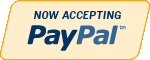Computers & Tablets
How to pick a new computer, from Chromebooks to PCs to MacBooks

(Photo: Dell/handout)
Buying a new computer is a lot like ordering a pizza: You think it’s a fairly simple task until you realize how many choices you need to make.
But if your existing machine is so old it could barely run solitaire, you’re probably due for an upgrade.
The good news is two-fold: there are many new exciting developments in the computer space, and there are many deals to be had over Black Friday, Cyber Monday and leading up to the holidays.
Aside from figuring out your budget, of course, the following are some questions you might want to ask yourself to help decide what’s right for you.
WHAT WILL I USE IT FOR?

While most Chrome OS computers are inexpensive and underpowered, Google’s recently unveiled Pixelbook (from $999) is powerful and pricey.(Photo: Google/handout)
How you plan on using your new computer should dictate what kind to buy.
If you only want a computer for light tasks — such as Web browsing, reading email, and checking on social media — then you could go with modest specifications (specs), which should have a modest price, too. Something with an Intel Core i3 or i5 should be sufficient.
On the other end of the spectrum, if you’re looking for a machine that can handle high-end computer games, virtual reality or video editing, you’ll need to invest in a faster processor, better graphics capabilities, and more RAM (system memory). An Intel Core i7, NVIDIA graphics, and 16GB or 32GB of RAM (instead of 4GB or 8GB) is a good idea.
When it comes to storage, more and more laptops have a solid-state drive (SSD) instead of a hard disk drive (HDD), which makes these laptops thinner, lighter, faster and more energy efficient. Like the flash memory in your smartphone, SSDs are also less prone to damage because there are no moving parts.
That said, I like to say purchasing a computer should be like buying kids clothes: go a little bigger than you need today, so you can grow into it for longer-term savings. You don’t want to have “buyer’s remorse” by picking something underpowered, only to replace it in a year from now.
Stick with a brand you’ve had a good experience with, or ones your friends and family highly recommend (and critics, too).
WHAT OS SHOULD I GO WITH?

Most computers sold today have Windows 10 preinstalled. It combines a classic desktop look but with the option for larger tiles, as introduced in Windows 8.(Photo: Microsoft, handout)
This question may also be tied to the “What will I use it for?” decision, especially if there’s software you want to run that only works with a specific operating system (OS).
Otherwise, you’ve got three main choices today: Windows, Mac and Chromebook. (Yes, there’s Linux, too, but not a mainstream pick.)
Stick with the operating system you’re most comfortable with. If you’re not sure, or feel like a change, know that each OS has its advantages.
Windows 10 is the most popular choice today. It’s offered by nearly all the biggest computer brands — such as Dell, HP, ASUS, Lenovo, Acer and so on — plus Microsoft makes their own Surface-branded PCs, too. It’s easy to use, works with the most software and hardware out of any OS, and the Windows Hello feature means you can log onto your device by simply looking at your computer’s camera. Windows 10 offers multiple ways to interface with your content, whether it’s a keyboard, trackpad or mouse; using a stylus pen on the screen for greater precision (often called “digital inking”); fingertips on a touchscreen; or by using your voice with the Cortana personal assistant.
Apple’s Mac family are also a popular pick. Since Apple is the only one that manufacturers Macs — like the MacBook Air and MacBook Pro — there is generally better quality control, and built with premium materials. Macs tend to last a long time (but not their chargers), though Macs cost more, on average, when compared to Windows and Chromebooks with comparable specs. Many find them easier to use than other operating systems (thought that boils down to personal preference, of course). Apple includes many of its top software for free (or a free download from the Mac App Store), plus there is a lot of software for Macs today, too.

Apple’s MacBook family are a popular pick for its sleek design, durability, and longevity.(Photo: Apple/handout)
Powered by Google’s Chrome OS, Chromebooks are generally more affordable than Windows and Macs, but there are some premium Chromebooks available, such as Google’s own Pixelbook ($999), which includes Google Assistant for voice interaction. Chromebooks usually ship with popular Google apps already preinstalled, such as Gmail and Google Maps. Generally speaking, Chromebooks have modest specs, such as little local storage, but most Google apps are cloud-based anyway. Chrome OS is billed as a lean, fast operating system, designed for mostly basic tasks, and with good value.

Affordable and portable, yet usually underpowered, Google’s Chrome OS is available through many popular compute makers, including ASUS. (Photo: ASUSTeK Computer Inc./handout)
WHAT FORM FACTOR DO I CHOOSE?
If it’s been a while since you shopped for a laptop, you’ll notice many are incredibly thin and light, making them much easier to carry around with you to and from coffee shops, the office, school, airplanes, and so on.
Many Windows-based laptops are “2-in-1s,” as they can transform from a laptop to a tablet and back again. Some 2-in-1s are called “convertibles” as they convert from laptop mode to tablet by simply bending back the screen, which is on a 360-degree hinge, and disables the keyboard in favor of tapping and swiping the screen. While less popular, other 2-in-1s are called “detachables” as the screen detaches altogether, which you can then bring with you as a tablet.
While laptops are often preferred because they’re portable, stationary desktop computers might be more ideal for younger kids. Why? If you put it in a highly trafficked area of the home, you can keep an eye on where they're going online. They're usually less expensive than laptops and harder to break since they're less mobile.

Many desktop computers today are “all-in-ones,” with the guts of the computer built in behind the monitor.(Photo: HP/handout)
Many of today’s desktops are often "all-in-ones," which is when the computer is built into the back of the large monitor, so there’s no tower to take up additional space. Ideal to place anywhere in a home — such as a kitchen counter, in a home office, or a teenager’s room — many all-in-ones have a touchscreen and often ship with a wireless keyboard and mouse.
But if you’re buying a desktop for a gamer, an all-in-one isn’t as modular, since it’s not so easy to update storage, memory or graphics cards. Instead, a tower setup may be best for a gamer.
CONCLUSION
As you can see, there’s a lot to decide when buying a new computer — it’s not a one-size-fits-all scenario — but along with how much you have to spend, ask yourself these three questions to help you whittle down your options.
- Resolution HDTV 1080p Remove This Item